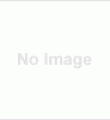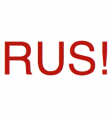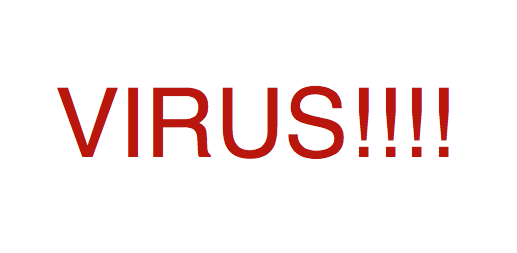Hey, think about a day when you see your mouse is not working. But if you have some urgent task at that time.
What you’ll do? You may go to the market and buy a new mouse. But it’ll be too late. Now I will tell you a trick so you can control your mouse pointer using keyboard.
So come with me…
1. To open the Ease of Access Center:
Press Windows logo key +U.
2. Under Explore all settings, select:
Make the mouse easier to use by pressing TAB, and then ENTER.
3. Under Control the mouse with the keyboard, select:
Turn on Mouse Keys by pressing ALT+M.
4. Under Control the mouse with the keyboard, select:
Set up Mouse Keys by pressing ALT+Y.
5. Under Set up Mouse Keys select:
Turn on Mouse Keys by pressing ALT+M.
Then, select from the following setting options:
6. Under Keyboard shortcut:
*Turn on Mouse Keys with left ALT + left SHIFT + NUMLOCK if you want to turn Mouse Keys on and off by using this shortcut, by pressing ALT+K.
*Display a warning message when turning a setting on if you want a visual alert when Mouse Keys is turned on or off, by pressing ALT+A.
*Make a sound when turning a setting on or off if you want an audio alert when Mouse Keys is turned on or off, by pressing ALT+U.
7. Under Pointer speed:
*Top Speed of the pointer by moving the slider bar to the left (for low), or to the right (for high), by pressing TAB to select the bar, then the arrow keys.
*Acceleration of the mouse pointer by moving the slider bar to the left (for slow), or the right (for fast), by pressing TAB to select the bar, then the arrow keys.
*Hold down CTRL to speed up and SHIFT to slow down if you want to use the CTRL and SHIFT keys to control the pointer speed, by pressing ALT+W.
8. Under Other settings:
*To use Mouse Keys when NUM LOCK is either On, by pressing ALT+N, or when it is Off, by pressing ALT+O.
*Display the Mouse Keys icon on the taskbar if you want a visual reminder when Mouse Keys is turned on, by pressing ALT+Y.
*Select Save by pressing ALT+S.
Ok, now you are ready to use your computer without mouse!
Enjoy!!
You may also like to read:
Views :4234